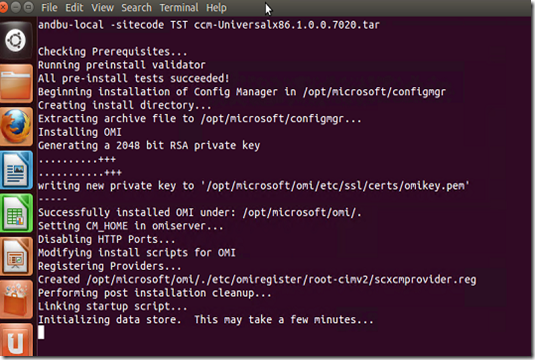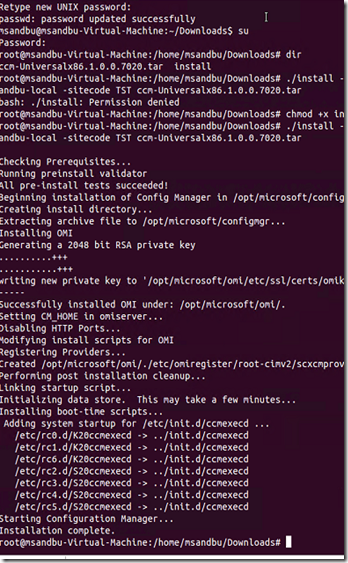Microsoft recently released a preview of System Center 2012 R2 and with it, they released a new version of the additional clients for Configuration Manager.
You can download them from here –> http://www.microsoft.com/en-us/download/details.aspx?id=39360
The pack includes clients for:
- AIX Version 7.1, 6.1, 5.3
- Solaris Version 11 (SPARC and x86) , 10 (SPARC and x86), 9 (SPARC)
- HP-UX Version 11iv2 (PA-RISC and IA64) , 11iv3 (PA-RISC and IA64)
- RHEL Version 6 (x64 and x86) , 5 (x64 and x86), 4 (x64 and x86)
- SLES Version 11 (x64 and x86), 10 (x64 and x86), 9 (x86)
- CentOS Version 6 (x64 and x86), 5 (x64 and x86)
- Debian Version 6 (x64 and x86), 5 (x64 and x86)
- Ubuntu Version 12.4 LTS (x64 and x86), 10.4 LTS (x64 and x86)
- Oracle Linux 6 (x64 and x86), 5 (x64 and x86)
- Mac OS X 10.6 (Snow Leopard)
- Mac OS X 10.7 (Lion)
- Mac OS X 10.8 (Mountain Lion)
For my part I see more and more using Mac in the enterprise, but at my former job we had alot of RHEL and Ubuntu users as well, so therefore I wanted to show how we can manage these types of clients in the enterprise.
Now in order to setup a client we need to download two files to the ubuntu computer.
The CCM-universal package and the install file.
After the files are downloaded you have to open terminal and run the following command from the download folder
NOTE: Be sure that the linux client can find the ConfigMgr servers by nslookup.
You might need to alter the resolv.conf file to point to another DNS server.
You might also need to define a domain name in order to use the FQDN
domainname AD.fqdn from terminal
./install -mp <computer> -sitecode <sitecode> <property #1> <property #2> <client installation package>
NOTE: You have to change the rights on the install file by running chmod +x install from temrinal
So in my case ./install –mp configmgr.msandbu.local –sitecode TST ccm-Universal-x86.tar
After this is done you can review logs from the /var/opt/microsoft/scxcm.log folder.
NOTE: If you run the installation again you will get a message if you wish to overwrite in case you entered the wrong info during setup, if you wish to uinstall it completely you can run the command /opt/microsoft/configmgr/bin/uninstall
Note: from CU1 Linux clients now support FSP as well which you can specify during the installation. –fsp fsppoint.fqdn