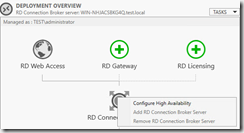As part of the RDS 2012, Microsoft introduced the support for high-availability for the connection broker role, this on the other hand required an external SQL database for the connection brokers to share the connection tables between them.
Yesterday Microsoft released a new Tech Preview for Windows Server 2016, which introduces a new feature for the RDS Connection Broker, the ability to use an Azure SQL Database as the DB source for the Connection Broker.
To set this up we need to precreate a new SQL database in Azure, which can be easily located from the Marketplace
So when defining the parameters of the SQL database you can choose the Basic Pricing tier, which costs about 4$ each month.
Now we just have to wait for the deployment to finish from the Azure portal. After the deployment is done you can find the SQL database inside the created resource group
From here click on the “Show database connection strings” and save the ODBC line.
Now when we want to create a high availabilty connection broker, we first need to create a deployment. From within server manager right click on the connection broker
And click on “configure high availability” From the wizard choose Shared Database
NOTE: You need to have the SQL native client installed on the connection broker server to make this feature work, you can download it from here –> http://go.microsoft.com/fwlink/?LinkID=239648&clcid=0x409 this needs to be installed before you can finish the wizard or else it will not connect.
Also you might also need to configure firewall rules against the SQL database, to allow access from the connection brokers.
After this is done you will be able to complete the wizard
If you are getting some issues, pay attention to the Terminal Servers Connection Broker event log