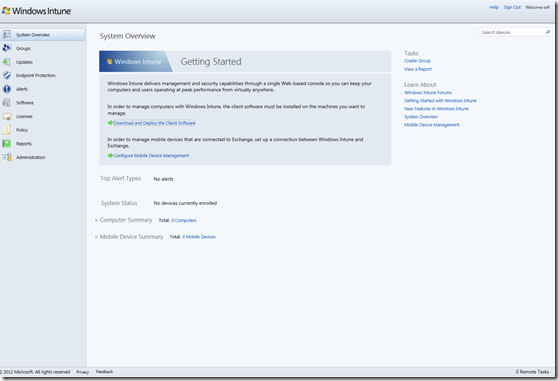For those not attending MMS this year, Microsoft today released information about the new Mobile device management. Which will be included in the future releases of SCCM and in Windows Intune (Bear in mind thou this will not be avaliable before Q1 2013) And Im betting that Windows RT will also be supported in this release )
For those not familiar with Windows Intune, it allows an administrator to manage his/hers client computers from the Cloud. This includes (Patching , Anti-virus/malware services, reporting services, software deployment etc..)
This is all the agents that get installed with the intune setup.
- Windows Intune Center
- Microsoft Policy Platform
- Microsoft Online Management Policy Agent
- Windows Firewall Configuration Provider
- Windows Intune Endpoint Protection
- Windows Intune Endpoint Protection Agent
- System Center Operations Manager 2007 R2 Agent
- Windows Intune Monitoring Agent
Today there is a limit of 25 clients via Intune (In the release that is public avaliable today), but Microsoft has stated that it will be integrated with the Office365, and you can also integrate it with your domain.
Integration with Microsoft Active Directory Domain Services*
The full release of Windows Intune will use the same authentication mechanism as Office 365, so that you can integrate Windows Intune with your existing Active Directory Domain Services (AD DS) environment. When you integrate Windows Intune with AD DS, you can synchronize existing security groups and users from AD DS to Windows Intune and manage them with Windows Intune.
Now then, since Im been lucky enough to try the new beta, I thought Id show you a quick demo about it.
The login page looks much like the Office 365 portal. Where you have your basic menus on the top.
If I go to the Company Portal, I get to the self-service portal, cleary Metro inspired.
Here I can access applications, my devices. And I can contact IT support.
If I go back and open the Admin Console, I come to the familiar Intune console (Silverlight based)
The new mobile based management which was annouced at MMS it not public avaliable yet. In order to manage your mobile deviced via Intune you need an Exchange Connector just as you would need in your ConfigMgr site.
And before you can use it, you have to sync your users from the local Active Directory in to the intune management.
Something that I miss is the option to link your Intune site with the Office365 Exchange.

You can also add administrators as you could before but that also requires sync with AD, of course you can add other types but that needs to be done via the Tenant Administrators.
Now im going to install the new Intune agent on one of my servers. First I create a computer group ( just like a collection in SCCM )
After I’ve done that, I go to administration –> and push Client Software download.
It is a zip file, so unzip and run the setup file.
The setup is pretty much the same as before, next , next , finish.
(It might take a while before it is finished installing…) Even when it says its finished installing, the intune is
installing a bunch of agents in the background.
If you follow the application log in the event viewer, you can see it is installing Opsmgr agent and online services etc. etc.. So might take a few min before the computer appears in the overview menu.
Now, its about finished ( Just installing the Endpoint Protection ) I can open the Intune Center, and I have the basic options. Pressing the “Get applications” just opens the self-service portal I showed earlier.
If I open the Management part of the web interface, I can now see my computer active. With a bunch of patches that I need to approve, and some alerts. (If you are having some issues with the client not contacting the service, do a restart of the client computer after you installed the agent. )
After the restart I wanted to test the Remote assitance funciton, open the Intune Center and press “Request Remote Assistance”, now open the System Overview, you will recive a alert.

If you click Approve here, you will get sent to Microsoft Office Live Meeting site…
This has been a short blog post, more to follow.