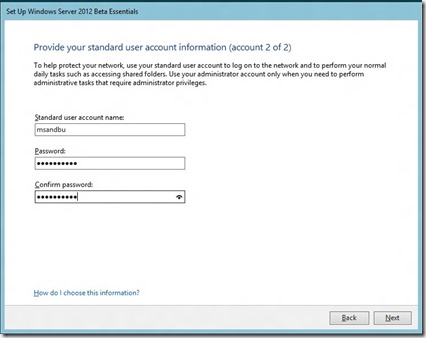Windows Server 2012 Essentials is now available in public beta!
Essentials ( or formerly known as SBS) was made available for download the previous week. For those that aren’t so familiar with SBS it is a product that is aimed for SMB marked, with up to 25 users. It doesn’t come with all the features that a full server 2012 has, it has focused on what a small business needs.
* Network folders
* Email ( Not including exchange anymore, you can integrate it with Office365)
* Backup
* Security settings (via Group Policy)
SBS 2012 is built on the regular server 2012, but it made a lot easier for the it guy or power user to manage via the dashboard.
Lets take a walk trough it.
The setup looks like a regular Server 2012 but after its finished you get a wizard. 
In my case this is a stand-alone server without an existing domain so I choose “Clean install”
Here you get a wizard to enter the name of the company and the internal domain name and computer name.
So now we have to create an admin account (Not NEVER use the username administrator2 in a real environment)
Next we create a regular user account which is going to be used for my day-to-day stuff.
After that the setup finishes the configuration (This might take some time)
After its finished it takes a reboot and the familiar start menu appears.
From here start the Dashboard. This is the tool that the admin is going to use in Essentials.
From here you get a nice, clean view of how you can configure everything.
From the user pane, we can create new users. define which computers a user can remotely connect to, activate an account as a Office 365 user (When the integration is in place) define which folders a user can access, etc.
Devices is just the list of devices which is connected to the domain, it lists up the update status.
* Security status
* Backup status
and any active alerts.
For my Primary server I can also activate Online Backup using Windows online backup services. And I can remotely start backup on any other computer.
Storage just lists up the shared folders on the server so no interesting there…
And in the Applications tab I can find available “Add-ins” from the Microsoft Pinpoint store. But by default not add-ins are included.
If I open up the Alert viewer which is the Red cross in the up right corner, I get all the active alerts for the server.
From here It allows me to setup an e-mail notification and some actions like this one for instance I can click “Activate your Server)
If I go to the settings menu I can alter the configurations for the server.
Like Windows Update, activate Media Server and configure Anywhere Access.
But back to a very useful menu, e-mail!
In previous versions of SBS, Exchange was included in the product in this release Microsoft has excluded Exchange from the product and is now focusing on moving customers to Office 365. Since I have an active account there lets setup the integration.
It is pretty straight forward.
Just click next, enter your account in Office365 and choose Apply Strong Password policy.
After that is done, the dashboard will reopen and Office 365 will now appear as an menu tab.
If I go to the users pane now I can assign a Office 365 account to a user.
So lets connect a computer to this domain. Open up a browser on a Windows 7 or windows 8 computer (This is required for the SBS 2012 beta)
And go to the address http://servername/connect
And download the software and run the wizard. Note thou that the wizard will ask you for a username and password. Enter the username of your regular account not that admin account!
Once it is finished the machine will not appear in the Devices tab.
As I said before from here I can enable backup and start backup and I can also implement some basic settings for Defender, Windows Update and Windows Firewall using Group Policy (Those are the only settings you can set via the Dashboard)
Many are going to miss the Exchange integrated within this server product, I believe that it is the right call for Microsoft to move users to their Office365 solution, since why be dependent on a single server running every service you have? What happens if your SBS server suddenly dies? of course some people wish to have more control over where your data is, and I agree to a certain point but take note thou this release is still in beta I’m guessing that a Exchange 2013 might appear in a later release you never know.