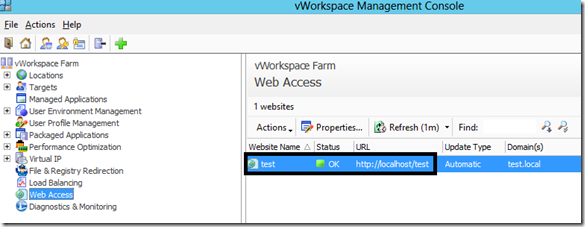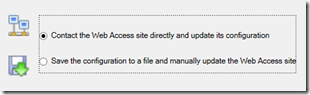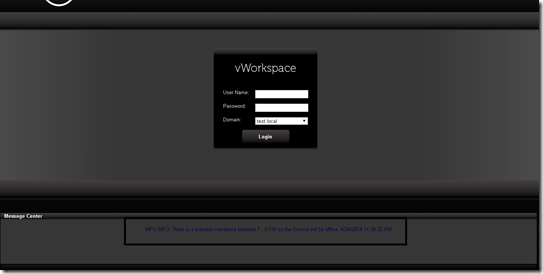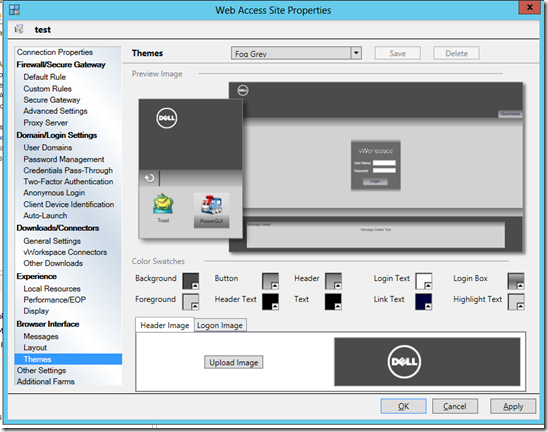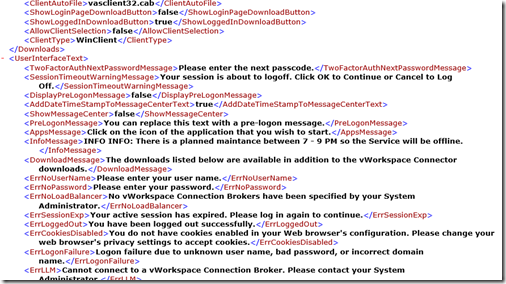In all cases when you are having planned downtime or doing maintance work to a service you want to be able to inform all potential users that they are aware of the downtime. vWorkspace has an excellent way to easily change the content and implement different banners directly into the web portal.
So to look a bit back to my previous post http://msandbu.wordpress.com/2014/04/20/introduction-to-dell-vworkspace/
So for instance if we were to add a custom banner on the vWorkspace web access portal. Go into the management console, web access and choose the web site.
Right-click on it and choose Properties. From here we get a menu list where we can do tons of changes directly. From here we can for instance integrate it with a secure gateway solution or custom rules for how the web portal should provision connection files (For instance if it is behind a firewall)
We also have the option to define mutliple AD domains so that a user can choose when they login, and SSO using Kerberos and or two-factor using RADIUS.
Now the setting we are interested in is under Messages section. Here we can enter what text we want shown out to the users in different scenarioes. And we have something called the Message Center which is not shown by default.
So by entereing information here and crossing of for “Show the message center” and choose OK. Then choose update website
After the website is then updated we can reopen the browser to the web site and see the message box.
Now if I am not happy with the layout of the web site or want to customize it with my own company logo or something else. I can also easily do this from the same menu under themes.
I can change logo / color / theme directly from this menu
Now even thou I can define configuration here I can also define it manually using XML. When I do a change to the web access site it does the configuration changes in a file called websettings.xml
Which is stored under C:inetpubwwwrootnameofwebsiteConfig. The file is pure XML but as the variables are easy to interpet.
For instance if we wanted to script a message center, we can change the <ShowMessageCenter>false</ShowMessageCenter> to true instead. And change the <InfoMessage> tag as well.