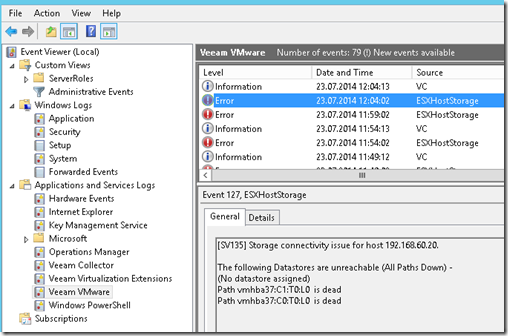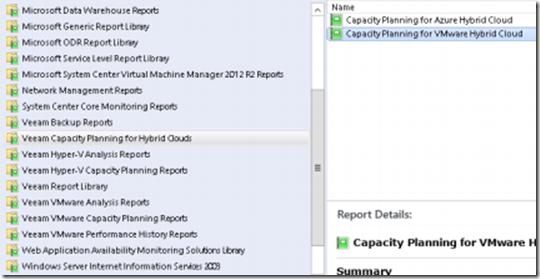Yesterday, Veeam released their new management pack which for the first time includes support for both Vmware and Hyper-V. Now I have gotten a lot of questions regarding (Why have Hyper-V monitoring if Microsoft has it ?) well Veeam’s pack has alot more features included, such as capacity planning, heat maps and so on.
The management pack can be downloaded as an free trial from veeam’s website here –> http://www.veeam.com/system-center-management-pack-vmware-hyperv.html
Now as for the architecture of the functionality here it’s quite simple
First of there are two components.
* Veeam Virtualization Extesions (Service and UI) it manages connections to VMware systems and the Veeam Collector(s), controling licensing, load balancing, and high availability
* Veeam Collector component gathers data from VMware and injects its information into the Ops Agent.
It is possible to install all of these components on the management server itself. You can also install the collector service on other servers which have the Opsmgr agent installed. The virtualization extension service must be installed on the management server.
In my case I wanted to install this on the mangement server itself, since I have a small enviroment. Before I started the installation I needed to make sure that the management server was operating in proxy mode.
Next I started the installation on the management server. Now as with all of Veeams setup it can automatically configure all prerequisites and is pretty straight forward. (Note it will automatically import all required management packs into SCOM
If you have a large enviroment it is recommended to split ut collectors into different hosts and create a resource pool (There is an online calculator which can help you find out how many collectors you need) http://www.veeam.com/support/mp_deployment.html
You can also define if collector roles should be automatically deployed
After the installation is complete (using the default ports) you will find the extensions shortcut on the desktop
By default this opens a website on the localhost (using port 4430) from here we need to enter the connection information to Vmware (Hyper-V hosts are discovered automatically when they have the agent installed) Same with Veeam Backup servers as well.
After you have entered the connection info you will also get a header saying the recommended number of collector hosts.
After this is finished setup you can open the OpsMgr console. From here there is one final task that is needed. Which is to Configure the Health Service, this can be dome from tasks under _All_active_Alerts under VMware monitoring pane.
After this is done you need to expect atleast 15 min before data is populated into your OpsMgr servers, depending on the load. You can also view the events logs on the Opsmgr servers to see that data is correctly imported.
and after a while, voila!
I can for instance view info about storage usage
Vm information
Now I could show grafs and statistics all day but one of the cool stuff in this release, is the cloud capacity planning reports.
They allow it to see for instance how many virtual machines I would need in Azure (and what type) to move them there.