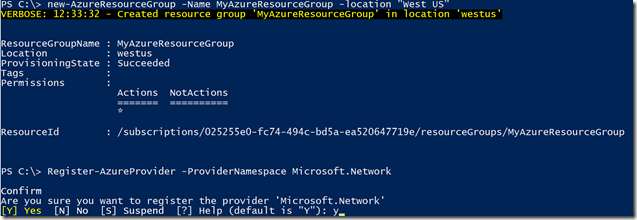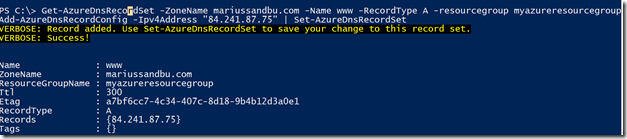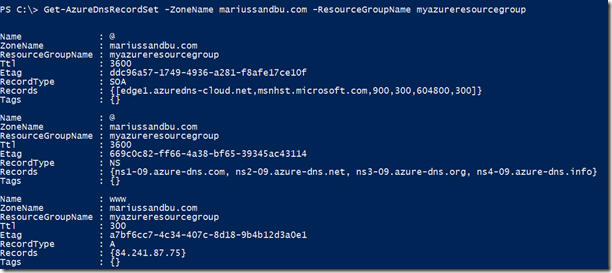Earlier this week, Microsoft released a preview of the DNS services (Finally!) Which allow us to manage DNS zones from within Azure. Which is something that their competition Amazon has had for quite some time. Now since this in preview it is only able to manage it from PowerShell. After speaking with the PM for the product, I also heard that some of the capabilities that will come is
- Integration with Traffic Manager (Think of the GSLB capabilities!)
- DNSSEC support
- Management via the Azure portal
- Merge with the Office365 capabilities as well (Since you can add your own domain there)
Now everyone can sign up for the preview via http://azure.microsoft.com/en-us/services/dns/
Important to remember that using this service means that the Azure Nameservers become authoritative for your domain. But before we do that we need to register our domain at a registrar first and then delegate the NS to Azure (ill show you how to do that later.
Now to get started, in order to be able to try out Azure DNS you need to be using the resourcemanager cmdlets.
Switch-AzureMode -Name AzureResourceManager
Now we have done this we have access to the DNS cmdlets. The DNS service requires a resource group first so we need to create one. Use the
New-AzureResourceGroup –Name Something –location “Somewhere” might be “west us” for instance.
Then we have to add the network provider by running the command Register-AzureProvider –ProviderNameSpace Microsoft.Network
Next we add the DNS provider to the cmdlets. Register-AzureProviderFeature –ProviderNamespace Microsoft.Network –FeatureName azurednspreview
Now that we have registrered we can create a DNS zone within the resource group.
By running the commands New-AzureDNSZone –name nameofdomain.com –ResourceGroupName something
If we now get information about the Zone we can also get the nameserver information we need to be able to move the NS at our registrar. By default when creating a zone it does as always create a SOA and NS record. So when we need to add a record to the zone.
Get-AzureDNSRecorSet –ZoneName domainname –Name www –RecordType A –resourcegroup myazureresourcegroup Add-AzureDNSRecordConfig –Ipv4Address “8.8.8.8” | Set-AzureDNSRecordSet
and voila!
I can now see that my A record is added to my domain zone
Now since I havent moved my DNS zone I can only verify this by doing a nslookup directly to the Azure DNS servers. And we are good to go!