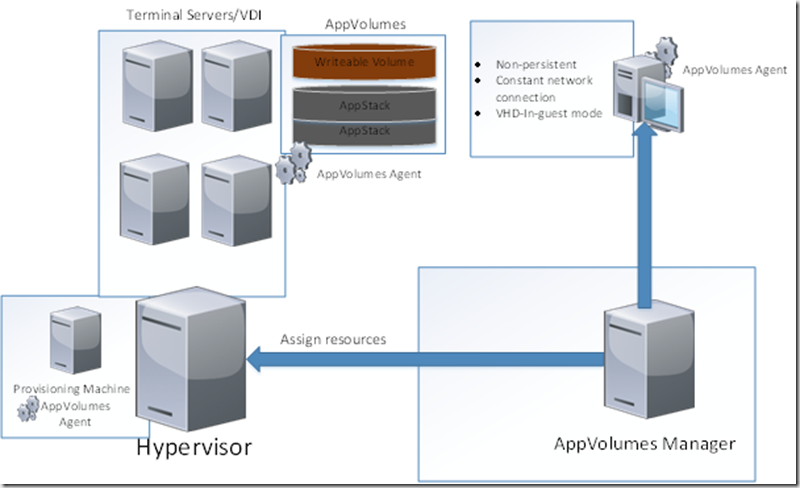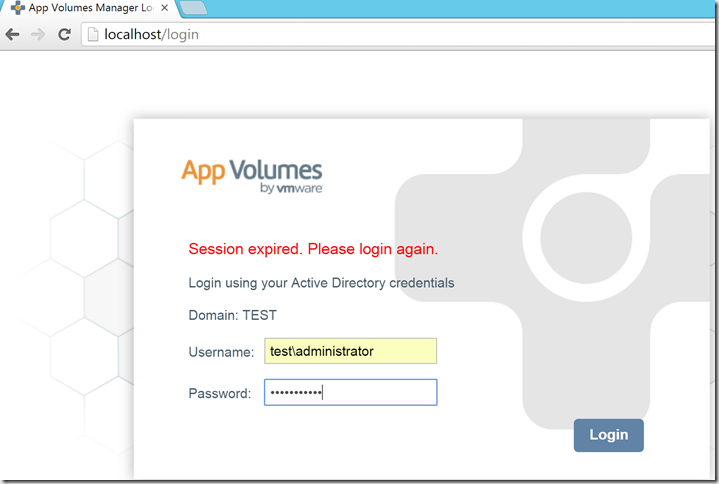Been working alot with different layering technologies these days and since I have an upcoming presentation on Appvirt vs Applayering, I decided it wasa time to write a blogpost about Vmware AppVolumes.
Now Vmware AppVolumes (formerly known as CloudVolumes) is a piece of layering technology. This technology uses VHD attach and uses a filter drive to handle application calls and file system redirects to either an application layer or an writeable volume. In terms of architecture it is pretty simple.
It consists of a AppVolumes manager and an AppVolumes agent which communicate. The cool thing about AppVolumes is that it can be used in a virtual enviroment or in a physical enviroment. NOTE: However the physical enviroment is limited to non-persistent physical machines, I’m guessing PVS machines or Vmware Mirage.
In terms of the physical enviroment it uses regular SMB based shares and using VHD In-guest mount
For virtual enviroments using ESX it uses VMDK direct attach, which is the prefered method.
The Appvolumes agent runs as an service and look at assigned resources either during login (instant-access) or reboot (machine or user based) The AppStack (Application layers, are read-only)
In terms of writeable volumes, we have 3 profiles to choose from
• User Installed Applications (UIA) Only
• User Profile Only
• UIA and User Profile
We define what kind of different profiles we want when setting up the writeable volumes. Multiple Appstacks can be added to a user, but only one writeable stack can be attached.
NOTE: You can download a trial from the Vmware website.
After installation is complete which takes about 10 minutes. All you need to do is go into the AppVolumes management console which is created as a shortcut on the desktop
Now after you login, its pretty simple either you can create an appstack or create an writeable volumes
So for instance you should have a clean virtual machine with the Appvolumes agent installed if you want to create an application layer (kinda like what we do when capturing App-V packages)
After an appstack is created an imported into AppVolumes you can see which applications are added
Here is a simple AppStack with FireFox and VLC and has not been assigned to anything yet.
After you have assigned an AppStack to a user, they can logout and login again.
It takes some time on a physical enviroment. Now after a user has logged it he/she will see the new applications appear on the desktop (If the shortcuts are published there) If we look in disk management we can see that the AppStack layer is attached
When creating an writeable volumes is pretty much the same, choose an entity in AD
Choose an profile and share path. Remember either only user based applications or user based applications + user profile
So AppVolumes is pretty cool piece of tech, and allows for simple application lifecycle management. Just create an AppStack install the applications and then deliver it using either on a physical setup or virtual on Vmware. Since it is agent based it can also be used in Citrix MCS or PVS for instance. However watch out for the writeable volumes, looks like Vmware want to move more over to the User Enviroment Manager.