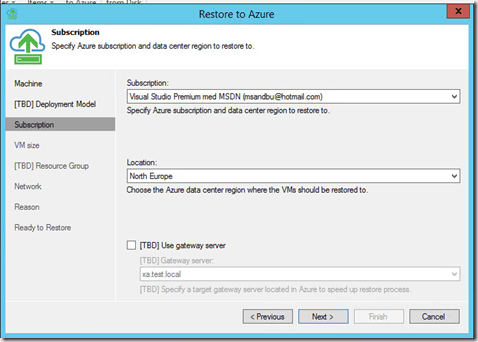So with the upcoming release of Veeam Backup and Replication 9.5 there are alot of new enhancements announced coming this way!
Restore workloads directly to Azure
(This is a feature which I’ve blogged about previosly, but has gained alot of enhancements in this build! first of, no need to deploy an appliance in Azure this is now done directly from our own datacenter using the Azure APIs. Also it used to be a seperate software but is now included into the management console, and now it also supports Azure RM and Classis mode (SM)
NOTE: The UI here might change from the beta to the public release! so the process might also change.
Direct restore to Azure can now be triggered from the backup files. Just right click on the backup and click Restore to Microsoft Azure (NOTE: You need to go trough the default configuration first, setting up an account and such)
Note that we need to do the initial configuration first which can be done from the main meny within B&R, but note that in order to run this configuratio we need to have Azure Powershell cmdlets installed or else it won’t work (You will get notified of this in the setup)
Now choose which type of deployment type you use, Azure RM is the default type.
If you are using Cloud Services using the Classic Model.
On the next pane you need to enter an subscription, here you enter the Azure AD or Microsoft account that is the sub owner on your Azure account. After that is done it will get a list of active subscriptions attached to that account.
From here just click finish, you will be able to choose which subscription to use when doing the restore option. So now after we have done the configuration and do right click on a virtual machine and choose restore to azure, we get the option to choose which subscription to choose and which location we want to restore the virtual machine.
NOTE: We also have the option to choose use gateway server to do WAN optimization, this requires that we have an existing gateway server in our location in Azure to minimize the bandwidth usage.
Next we choose which virtual machine instance size the restored machine is going to have in azure.
Remember that depending on the size, it also specifies which price rate it is going to be –> https://azure.microsoft.com/nb-no/pricing/calculator/ also which storage account we want to store it in.
So next we need to choose which Resource group we want to put the virtual machien in, by default it will create a resource group based upon the name of the virtual mahcine
And last but not least choose a default virtual network to store the virtual machine in the region we selected.
And then we can start to restore the virtual machine. And after a while, here we go..
Support for Windows Server 2016
This is of course not the only feature which came in 9.5 which I found the most interesting… The really coool part is support for all the latest Windows Server 2016 features, such as the Change Block Tracking (Called Resillient Change Tracking in Hyper-V) feature (Which now is embedded into Windows Server, previosly this was a filter driver that Veeam had to inject themselves but no need anymore! In order to use this feature you need to upgrade your virtual machine configuration to atleast 6.2
So if you are for instance running Hyper-V 2012 R2 and upgraded to Windows Server 2016, your virtual machines are still running on version 5.0 and you are missing out on all the cool features, for instance
Feature – VM version
Hot Add/Remove Memory 6.2
Secure Boot for Linux VMs 6.2
Production Checkpoints 6.2
PowerShell Direct 6.2
Virtual Machine Grouping 6.2
Virtual Trusted Platform Module (vTPM) 7.0
Virtual machine multi queues (VMMQ) 7.1
NOTE: Version 6.2 was introduced in earlier versions of the Windows 10 beta and Windows Server 2016.
Now in order to update the virtual machines you can just use this script to detect which level they are on and upgrade them.
Get-VM * | Format-Table Name, Version
Update-VMVersion <vmname>
NOTE: You will need to shutdown the virtual machines before you can do this. And also note that you cannot downgrade a virtual machine that has been upgraded. So if we upgrade a virtual machine to version 7.1 we cannot run that machine on a 2012 r2 host anymore.
But that is not the most important feature in 9.5 but support for Windows Server 2016 Storage Spaces direct cluster (Where you can have converged setup and hyperconverged setup) Storage Spaces Direct is a new storage spaces feature which allows us to have multiple windows server with local attached disks which share nothing but can be joined in a cluster to present out as a distriuted storage layer using SMB 3, and also support for Nano server which will be the de facto standard for hyper-v and file server deployments
Also important to remember that storage spaces direct clusters are setup using ReFS volumes. and with Veeam now being among the first vendors to support Windows Server 2016, we might see that they become a logical solution for AzureStack partners as well!