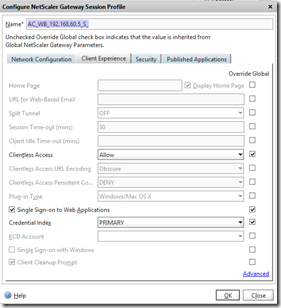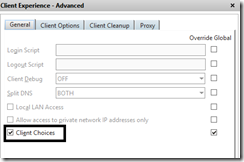I some cases you want users to have the option to choose between a regular VPN connection when connecting to your solution or they just want to access their applications and desktops using receiver, of course you can create multiple session policies for users or based on something else but there is also another option which displayes the different options in the web GUI.
If you have a Netscaler Gateway vServer setup with a session policy we can do a change here, open the session policy and go into “request policy” and choose modify –>
NOTE: This requires Smart Access Mode and Smart Access requires the use of Universal licenses
Under Client Experience choose Advanced –>
Here you have a setting called “Client Choices”
When users now login they will be presented with this screen
Which allows them to choose between Network Access, XenApp or Clientless Access.
If I disallowed Clientless Access here it would not appear on the menu.
ill come back in detail later on how to setup Access Gateway for users with plugin or java client.
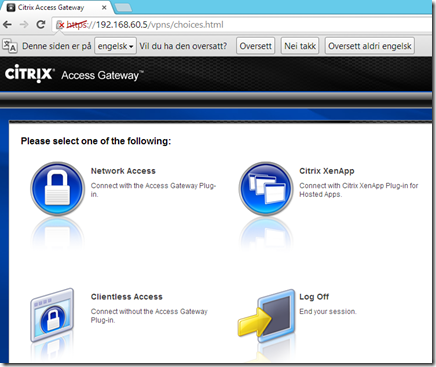
NOTE: If Netscaler is unable to communicate with the Storefront or WebInterface the XenApp choice will not appear.
And there are three options regarding clientless access.
- On. Enables clientless access. If client choices are disabled and the Web Interface is not configured or disabled, users log on using clientless access.
- Allow. Clientless access is not enabled by default. If client choices are disabled, and the Web Interface is not configured or disabled, users log on using the Access Gateway Plug-in. If endpoint analysis fails when users log on, users receive the choices page with clientless access available.
- Off. Clientless access is turned off. When this setting is selected, users cannot log on using clientless access and the icon for clientless access does not appear on the choices page.