First of, this is a looong post ![]()
This is a subject that actually I presented at the NIC conferance in Norway in january.
How we can use Operations Manager to monitor other worksloads other then Microsoft / Windows. Since in most enterprises they have a lot of different platforms such as:
Linux, Vmware, Citrix, Cisco, Microsoft and of course many are looking at towards cloud solutions such as Amazon and Azure.
So im going to show short on each topic how we can use operations manager to monitor all of these solutions.
Now by itself Operations Manager has a good extensive list of monitoring options against Microsoft workloads such as
* Exchange
* SharePoint
* System Center
* Lync
* Active Directory
You can see here for a comprehensive list of Management Packs available for Operations Manager –> http://social.technet.microsoft.com/wiki/contents/articles/16174.microsoft-management-packs.aspx
And of course there is support for Network devices and some Unix/Linux distroes.
The list of supported Network Devices is here –> http://www.microsoft.com/en-us/download/details.aspx?id=26831 Note that operations manager uses SNMP and ICMP for monitoring Network devices.
For UNIX/LINUX based devices you have a newly added managmenet pack –> http://www.microsoft.com/en-us/download/details.aspx?id=29696
It supports CentOS, SUSE Linux, Red Hat, Solaris and Ubuntu and so on.
Now all of the options i’ve list so far is built-in capabilities. Operations Manager works with using agents (Except for Network devices) you have an agent installed, you import a management pack which contains the logic such as rules and alerts, views and reports and you start getting notifications.
So when monitoring for instance Hyper-V we need an agent installed on our Hyper-V agents and the Hyper-V management pack. There is also an VMM management pack which gives us a more detailed overovew of our Hyper-V / Cloud infrastructure
Hyper-V
VMM
Monitoring Citrix Netscaler
For Network devices, we need to have the SNMP service installed on our management server. This can be done using Server Manager or the PowerShell command.
Install-Windowsfeature SNMP-service
After that is done we define the service to allow SNMP packets from hosts.
After this is done we have to do some changes to the network device. If we for instance want to monitor Citrix Netscaler we first need to download Netscaler management pack from Citrix. If we have a Netscaler running in our enviroment we have a download pane in the GUI
And download the management pack
Then import the management pack to SCOM. Which can be done under administation –> management packs –> import.
Then we have to add some SNMP configuration to Netscaler to allow it to communicate with SCOM. This can be done using the CLI command

Community string is used for authentication against the SCOM server. Next we need to run a network discovery rule
Make sure that the default account here has the same credentials as the community string we entered on the Netscaler

Then under Devices, enter IP address and choose SNMP version 1 / 2 and bind the run account

After we ran the discovery we have the Netscaler device appear in our infrastructure under network devices.

Monitoring XenDesktop
Monitoring XenDesktop 7.x requires a Managment Pack from a Citrix partner called ComTrade. They make Management Packs for most of the Citrix products. The setup is pretty basic and install the agent that they come with on the XenDesktop Controller and on the Management Server and add an license
Import the management Packs for XenDesktop.We also have to define the agent installed on the XenDesktop Delivery Controller as an Proxy, this allows it to fetch data outside of its object.
And voila we have a custom view for XenDesktop which gives us a good overview of the Site and can also view how many sessions on the site.
As a part of the transition to the Cloud many are looking at a hybrid cloud solution where we have a combined on-premise and a public cloud provider, but one of the problems that appear is monitoring cloud services on the cloud provider.
Monitoring XenServer
Again, since this is a Citrix product it requires a management pack from ComTrade. XenServer is using a custom built FreeBSD so we cannot use the regular Unix/linux management pack to monitor it. On theo ther hand using the Management Pack from ComTrade gives us the total overview.
In order to monitor a XenServer we need a regular server running as an proxy agent. This server will be running as an Xenserver management proxy, so this will connect to the XenServer pool and gather data and report back to Management Server.
First we need again to enter a connection to the pool from the proxy agent
Then enter a license (or else the agent will not forward any information at all)
Monitoring Azure
Monitoring services in Azure is not as easy as It seems, we can use S2S VPN and have an agent installed on all VMs running there, or setup a gateway server but this only covers the virtual machines and does not cover the other roles there.
Microsoft luckily created a managmenet pack that we can use to monitor Azure services directly from Operations Manager. You can find it here –> http://www.microsoft.com/en-us/download/details.aspx?id=38414
After importing the management pack we will get a new pane under Administration called Windows Azure, here we have to setup Operations Manager against an Azure account we wish to monitor.
Here we have to enter a subscription ID and a Management Certificate against our account

After we are done here, we acn go to authoring and setup Azure monitoring. Since it by default does not start to monitor objects in Azure, we have to define which objets it should monitor.
Here we can monitor our Cloud Services, Subscription, Virtual Machines and Storage Containers. So after we have configured what we want it to monitor it will start generating alerts.
Monitoring Amazon Web Services
Amazon has done a good job when creating its Management Pack for Web Services. (Which can be downloaded from here –> https://aws.amazon.com/windows/system-center/
It contains good information and gives a good overview of most of your infrastructure running in Amazon.
To setup monitoring, import the management pack. Go into Authoring pane and run the Amazon Web Services under Management Pack objects. Here we need to define a watcher node (which will be used to communicate with Amazon as define a run as account.
The run as account should be in form of an Access Key ID and the Secret Access ID using Basic Authentication.
After we have that setup it will start gathering info and start monitoring objects as they appear.
Monitoring Unix/Linux agents
Monitoring Unix/Linux requires that we import the management pack for monitoring Unix/Linux, which can be found here –> http://www.microsoft.com/en-us/download/details.aspx?id=29696
Now in my case I want to monitor ubuntu, then I need to use the Universal Linux MP. Since ubuntu does not have its own management pack. After I’ve imported that I have to setup two accounts under Adminsitration –> Unix/Linux accounts
ONe for agent maintance and one for monitoring. Both of these have to be bound to a profile. (You can see more about accounts which need to be defined here –> http://technet.microsoft.com/en-us/library/hh287150.aspx)
After that we have to setup a discovery (note the linux server needs to be entered with a DNS name)
Monitoring VMware
Monitoring VMware from operations manager, requires an Management pack from Veeam.
The management pack requires that we have some extra components installed on a server which has an Operations manager agent installed. This server is used to communicate with vCenter and get info from the Vmware enviroment.
These components are web services which allow communication flow
•Veeam Vmware Collector
•Veeam Virtualization Extensions Services
•Veeam Virtualization Extensions UI
(These components can be installed on the same server)
After these components has been installed we have to setup connection to vCenter from the Extensions Services web gui.
After this is done we will start to get information into Operations Manager.
Now there are also some other Management Packs which are on Microsoft Pinpoint which shows other third party products which we can monitor from Operations Manager.
Many third party vendors do not have their management pack available on Pinpoint to contact your vendor in case you are unsure if they have a management pack. Important to note that this is just to show the possbilities we have with Operations Manager, important to many management packs will in many cases slow down your setup and requires alot of tuning before it works as you want it to ![]()



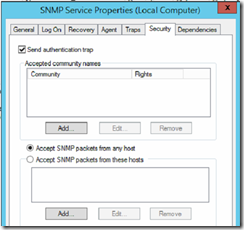



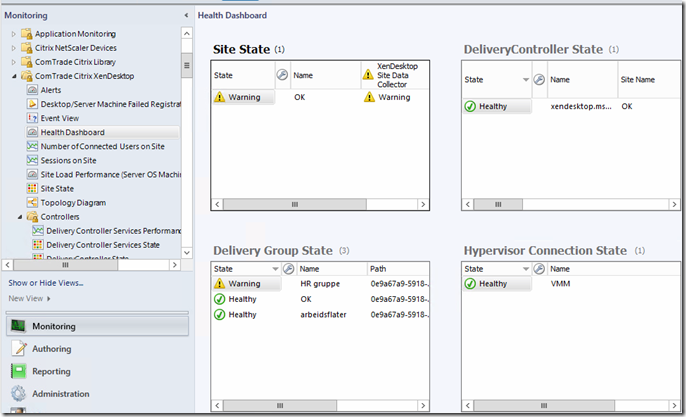

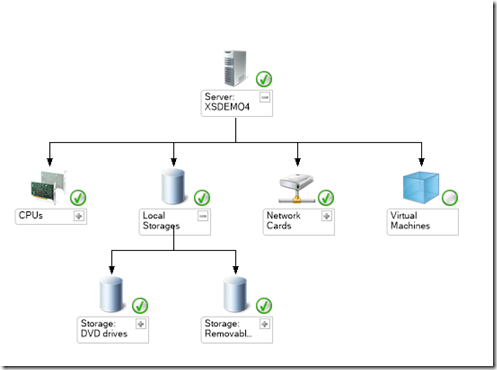


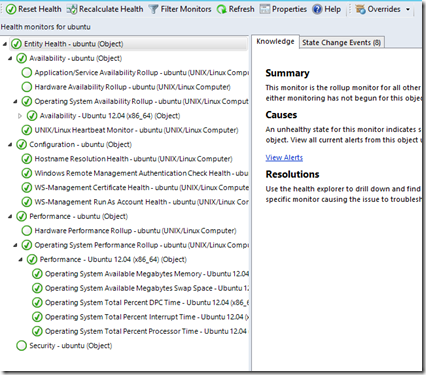

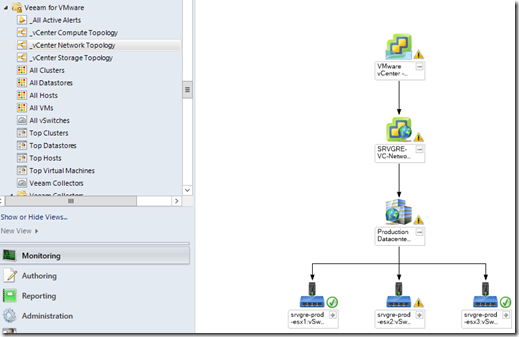
Pingback: Monday, February 3, 2014 on #WindowsAzure | Alexandre Brisebois
Great overview Marius. Just to let you know that Comtrade released a MP for Citrix NetScaler as well.
Hi Mario, thanks! I was aware of that but I haven’t tried it fully yet it uses the NITRO API but ill update the post to reflect it 🙂