For those who do not know what vWorkspace is, take a look at my previous blogpost regarding vWorkspace –> http://msandbu.wordpress.com/2014/04/20/introduction-to-dell-vworkspace/
EOP (Enhanced Optimized Protocol) is an enhancement to the RDP protocol which Dell (or Quest) have developed which is a part of vWorkspace. Now Microsoft has made alot of improvements to the RDP procotol in 2012 and 2012 R2, but it is nowhere near Citrix in how it performs over WAN and the ability to deliver high-graphic content. EOP contains mulitple enhancements to the procotol to even the difference, like:
EOP Xtream. Accelerates RDP and EOP traffic on wide area networks (WANs). This provides for an improved user experience by providing faster RDP screen responses and improved performance of all EOP features.
EOP Print. A single-driver printing solution that satisfies both client-side and network printing needs in a vWorkspace environment.
EOP Audio. Enables support for applications that require the use of a microphone, such as dictation, collaboration, and certain Voice Over Internet Protocol (VOIP) applications such as Office Communicator and Lync.
EOP Multimedia Acceleration. Enables the redirection of Flash content and Microsoft DirectShow content (anything that can be played in Microsoft Windows Media Player) from the VDI or Windows RDSH Session through an RDP Virtual Channel to the client access device. There it is played using the local compression/decompression technology (CODEC).
EOP Flash Acceleration. Allows playing of Flash content.
EOP Graphics Acceleration. Reduces bandwidth consumption and dramatically improves the user experience, making RDP usable over WAN connections.
EOP Universal USB. EOP Universal USB enables the use of virtually any USB connected device, such as PDAs, local printers, scanners, cameras, and headsets to be used in conjunction with VDI.
EOP MultiMon. Enables support for multiple monitors, which is monitor aware.
Where do I configure EOP ? Firstly under Connection policies, choose create new
Then during the wizard, define which EOP enhancements you want to enable to the end user
Remember to assign it to a user as well.
You also need to enable Graphics acceleration on the particular desktop as well.
In my case I have a RemoteFX enabled VDI machine. So right click and choose Properties.
And under EOP Graphics choose enable –>
How can I verify that it is working ?
For instance Flash Redirection, when starting a Flash video on the remote session the flash redircetion engine should fire up a local flash instance and show the video from your device instead of being rendered on the host.
From Netbalancer I can see that PNFMMRHost.exe starts when I start a flash video, this process is part of the Quest Flash Redirection engine.
Text echo (Now this is inded a very good feature to have in a RDP session with high latency) since it displays in real time what the user is typing, even thou it might not appear in the desktop right away.
So with testing Graphic accleration I did a basic test, opened a remote session and from within the session I opened Internet Explorer and opened URL gamespot.com after the page was fininshed loading I logged out of the session.
With Graphic Accleration enabled
Disabled
So this was just few of the enhanced features that EOP brings, more to come. Note that next week the Beta 8.5 will be released.

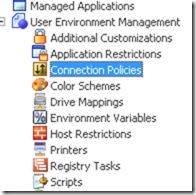








Reblogged this on dailyvmtech and commented:
vWorkspace administrators must read .