With the release of the latest preview management pack from Microsoft it is now possible to monitor your fabric in Azure.
http://www.microsoft.com/en-us/download/details.aspx?id=38414
Even thou many setup a IPsec VPN connection and deploy SCOM agents like before to get more deep monitoring capability, it is still possible to use this management pack since it also covers other services (for instance cloud services)
Now after you have downloaded the pack you can goto administration à Import Management Packs

Select the two from the download and click install. After that is done restart the console and go back to administration, you will see a new option in the bottom.
Click Add subscription and enter the information.
The Subscription ID you can find I Azure, and if you have previously created a management certificate you can continue to use that.
If you are unsure how you can create this, I suggest to head over to my other post,
http://msandbu.wordpress.com/2013/01/09/managing-windows-azure-via-windows-powershell/

Next you define a proxy agent, this is the agent that is going to communicate with Azure.


Now after you have added the subscription go back to monitoring.
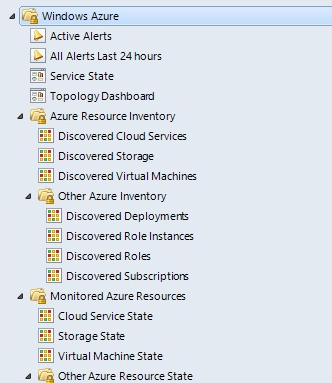
PS: It might take some time before resources start showing up in the console since the MP does a sync once a day.

We also get some new monitoring capabilities under Authoring pane.
Now by default all objects within Azure is listed as NOT MONITORED
So you would have to setup monitoring for each object you want to monitor.

So Im going to setup monitoring of my VM in Azure (and some storage blobs)


After this is done it might take some time before the objects will be listed as monitored.
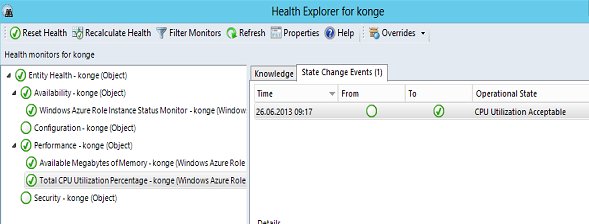
Here are the monitors available for a virtual machine running in Azure, if you wish more deep monitoring you need to deploy a regular SCOM agent.
