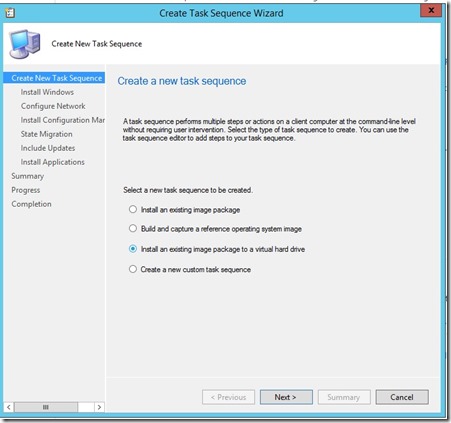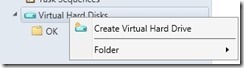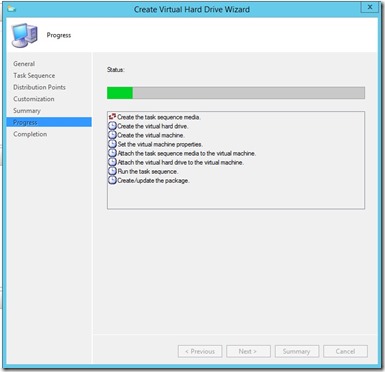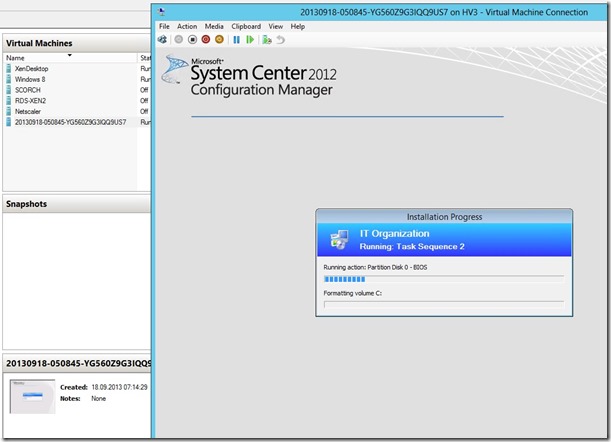Another fancy feature from within Configuraiton Manager is the ability to create VHDs direcly from the console by using a task sequence. Think of the possibilities of creating golden images by bulding a VHD file and then importing this direcly into SCVMM.
In order to do this process there are a couple of requirements.
* You need a physical computer which runs Hyper-V (Window 8 or 2012 +) (NOTE: Had some trouble running the R2 Configmgr on Hyper-v 2012 R2 so I used 2012 for this guide.
* you need the Configuration Manager console installed on the physical computer
* Should not be the site server
Now first thing we do after installing the R2 console is to go into Software Library –> Operating Systems –> Task Sequences.
Then right-click and choose “Create a new task sequence” –> “Install an existing image package to a virtual hard disk”
Next we follow the procedures here and enter the information.
Now after we are done with creating the task sequence we can continue on with creating the VHD. We go into Software Library –> Operating Systems –> Virtual Hard disks, right-click and choose “Create Virtual harddisk”
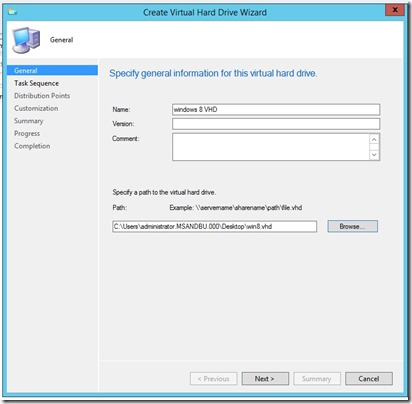
Now we have to define which task sequence should be assosiated with the VHD file
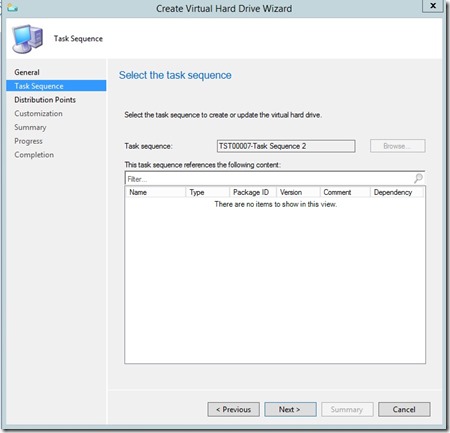
Now after this is done and you have choosen the correct Distribution point that image building will process
Now first of it builds an ISO file with the task sequence and creates a VM in hyper-v.
You can see a random VM name appears.
Note: you can view the smsts.log for any errors that might occure during the running of the task sequence inside the VM (Before formatting this is placed on the X: drive)
To troubleshoot the hyper-v server you can view CreateTSMedia.log and DeployToVHD.log which are located under %ProgramFiles(x86)%Microsoft Configuration ManagerAdminConsole
Remeber that this process creates a local VM instance on that hyper-v server that is spins up and runs the particular task sequence (when it is done it shuts down the VM and removes it from Hyper-V) and you get left with the VHD.