In SCCM 2012 you have the option to manage your Activesync enabled devices (which are connected to Exchange 2010) with SP1 you have the option to also connect to your O365 Exchange site.
This connector uses PowerShell service site to connect.
PS: If you want to connect to an Office365 site using regular PowerShell you would need to download
The Microsoft Online Services Sign-in Assistant à http://go.microsoft.com/fwlink/p/?linkid=236300
Microsoft Online Services Modules for Windows PowerShell à
http://go.microsoft.com/fwlink/p/?linkid=236297
You can run the command get-command –module MSonline to list the cmdelts available for this module.
To connect you can use this script
$LiveCred
=
Get-Credential
$Session
=
New-PSSession
-ConfigurationName
Microsoft.Exchange
-ConnectionUri
https://ps.outlook.com/powershell/
-Credential
$LiveCred
-Authentication
Basic
-AllowRedirection
You have to enabled the –AllowRedirection since this allows for the remote session to automatically redirect you to your site.
As you can see from the script it redirects my session to my host

Then you just have to enter the new session
Import-pssession $session
But now back to Configuration Manager part of this post J
Open the console and goto Administration tab à

Choose “Add Exchange Server”

Enter the URL https://ps.outlook.com/ (Configuration Manager will add the PowerShell-LiveID prefix automatically)
Now go to the account tab and enter a live ID account which has administration rights

Now go to the discovery tab and choose find all mobile devices
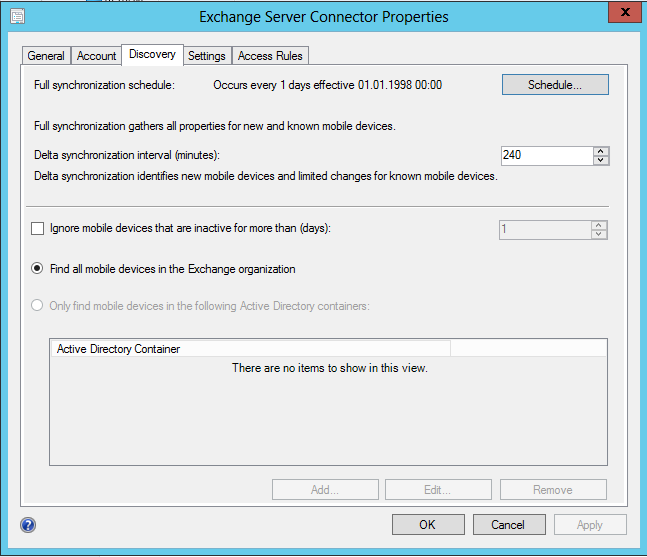
After that click Apply à OK and then do a synchronize now
Now if you run into any trouble open the EasDisc.log file
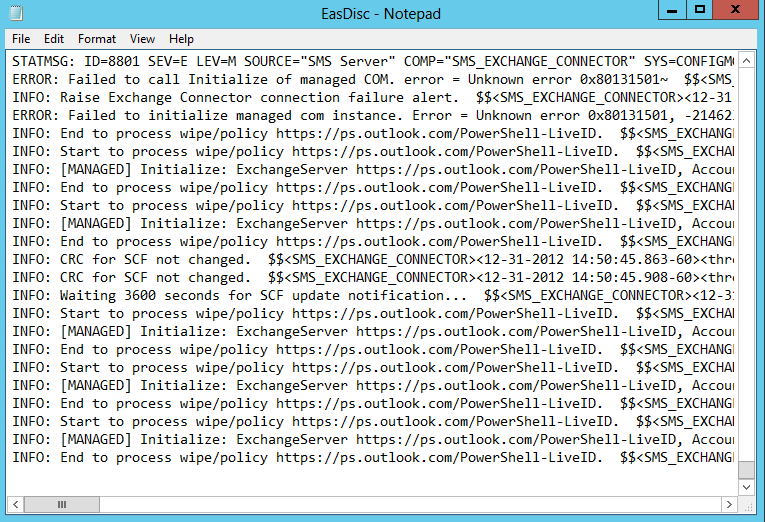
Now you can see that the Mobile device is now imported into ConfigMgr
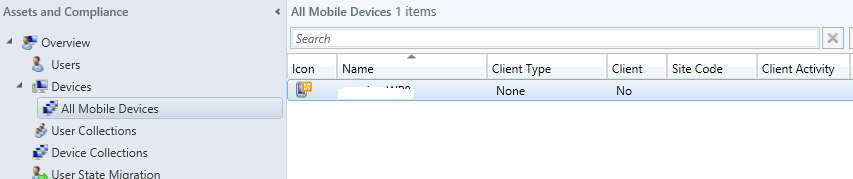
Happy New years!
