This guide has been written with Netscaler build 73 and Operations Manager 2012 SP1 (on WS2012) with the management pack from Citrix.
Operations Manager 2012 supports monitoring network devices either through SNMP (v1, 2 and 3) or through just basic ICMP.
Citrix has made a management pack solution, which you can use to enhance the monitoring capabilities in SCOM.
The pack also includes VMM PRO management pack (Which is not gone through in this guide, just the basic management pack)
The management pack can be downloaded from mycitrix (Requires login)
https://www.citrix.com/downloads/netscaler-adc/components/netscaler-management-pack-for-operations-manager-2012.html
(Just a side note: Comtrade is a Citrix Partner who is currently making a new management pack for Netscaler so stay tuned for the new release )
So when we have a functional Operations Manager server up and running we have to install the SNMP service on one of the servers.
This can be done via Server Manager.
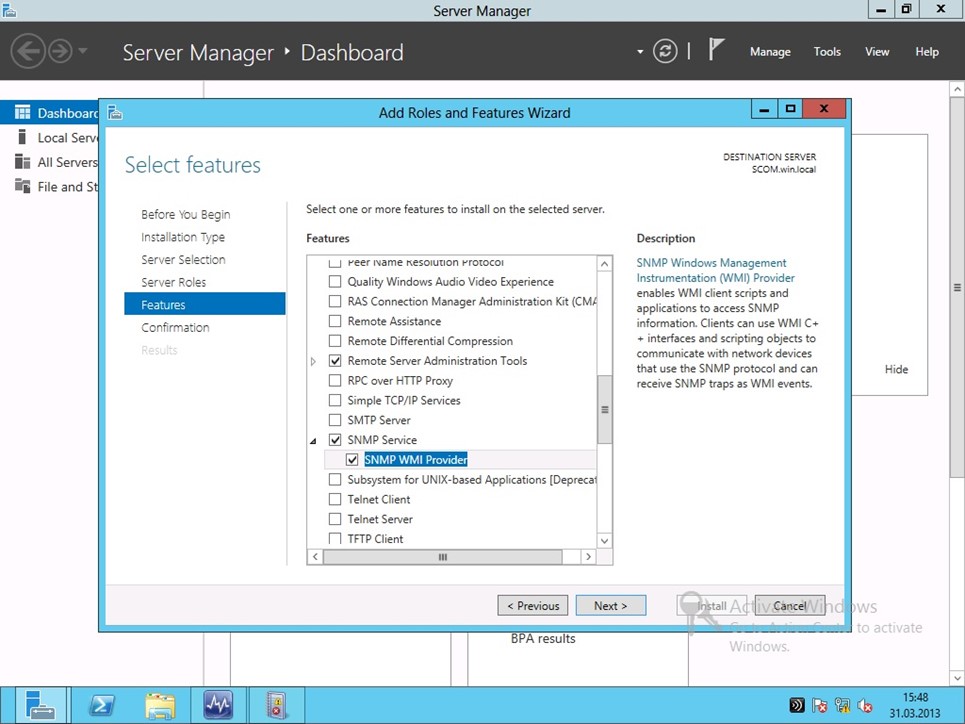
After that is installed go into services.msc and choose “Accept SNMP packets from any host” or just enter the IP of the Netscaler server.
Make sure that firewall on the OpsMgr server allows for SNMP traffic in.

After that is done you can install and open the management pack folder.
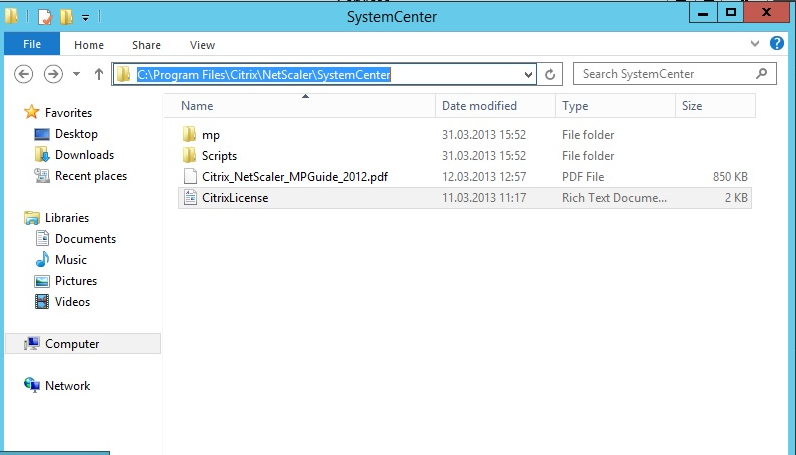
You will see that it includes a Guide and MP folder (which contains the Management Packs)
Now open Operations Manager console and go to administration and choose Management Packs, right-click and choose import.
And from there browse to the directory and choose the regular NS MP (Not the PRO)

And choose Install.
After that is installed, go back to monitoring and you will see that a new folder has appeared under Citrix Netscaler
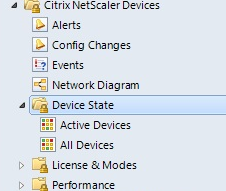
by default all Performance monitoring are mostly disabled so we have to enable these to actually get some data.
So go into Authoring -> Rules and scope it to Citrix Netscaler
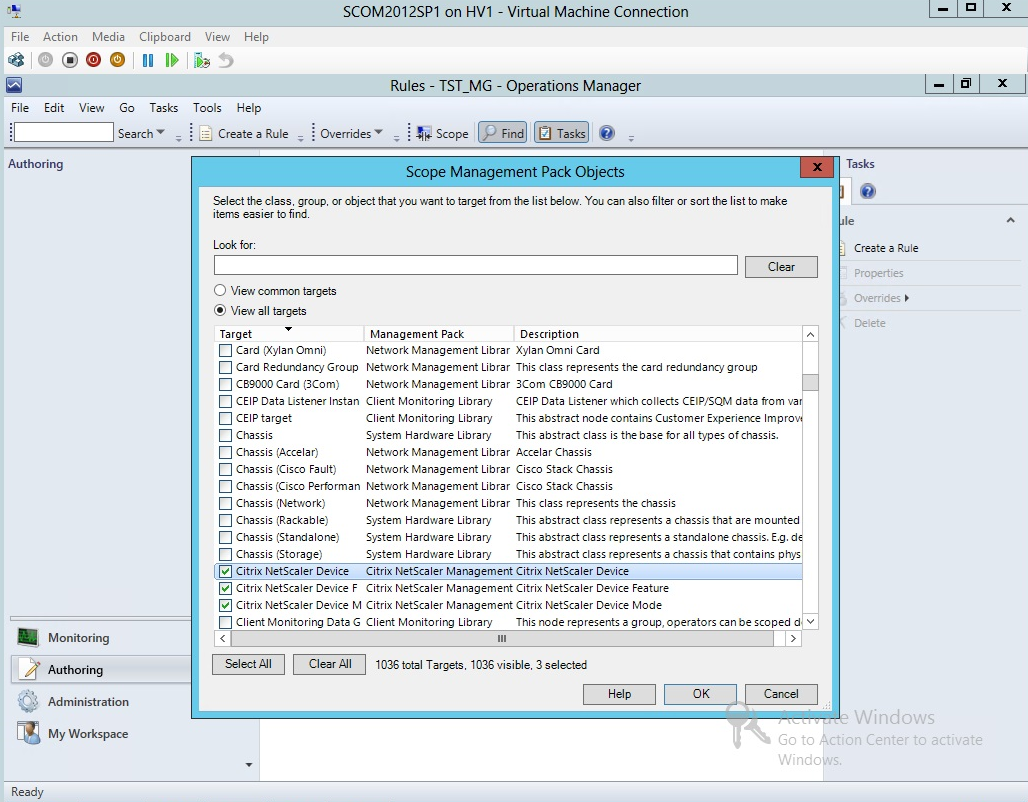
First of we can enable Virtual Servers current up
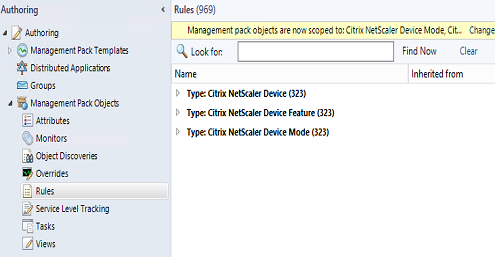
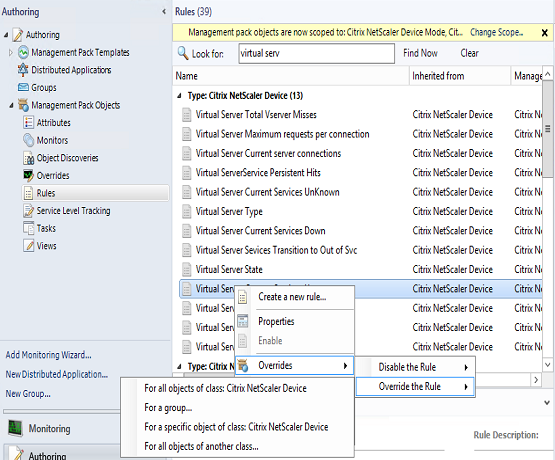
So we create a override rule for Netscaler Devices

and choose Enabled and save it into a Management Pack where we save our overrides.
After that is done we alter the SNMP settings on the Netscaler devices, im going it in CLI
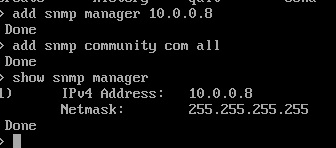
add snmp manager IP
add snmp community enternamehere ALL (The last one is used to define which rights this community string has)
Add the IP of the SCOM MS and add a community string (In my case I used “com”)
After that is done we have to add the network device into Operations Manager.
Open Administration -> Network Management -> Right Click and choose Discovery Wizard from the wizard choose Network Devices ->
From there specify a name and which MS and resource pool to manage the device
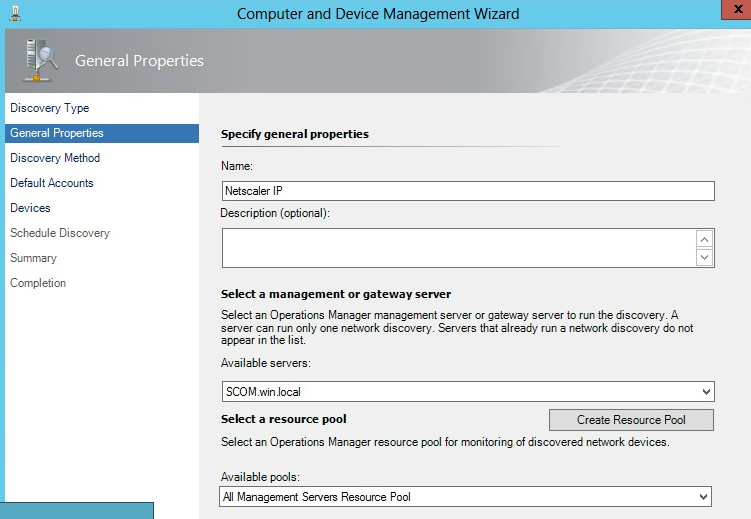
Click next -> choose Explicit
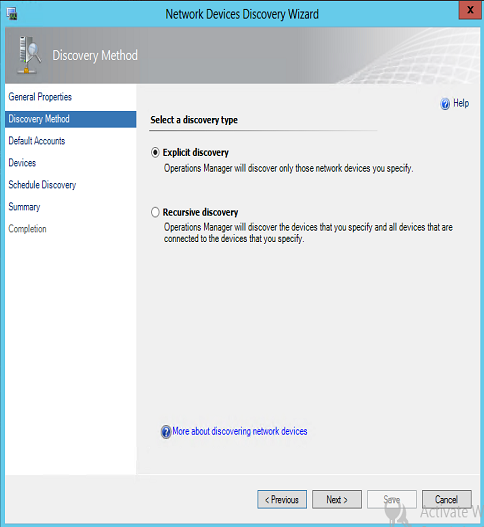
Click Next -> Here we add the community string which we will use to authenticate with the NS
We have to add a new run as account which includes the Community String
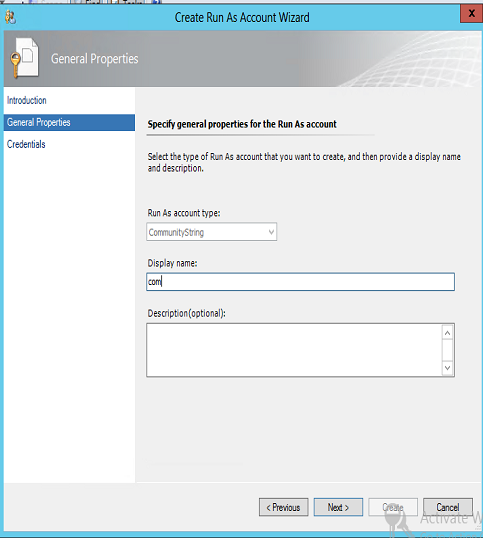
Next we add the device IP and choose what type of service it will use to communicate with the device
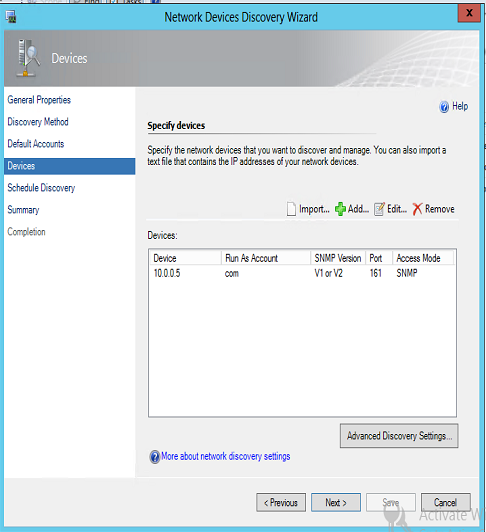
After the Device Discovery Wizard is done, go into Discovery Rule and choose Run.
After a while the Device will appear under Network Devices pane.
You can check the Application Log on the Operations Manager server for info and you can check the snmp stats option in Netscaler.
So after this is complete we can see the device health properties

We also have some Performance counters for CPU and Memory we can see.


After you have enabled other Performance Monitors they will appear here as well, this allows you to create a baseline for how connections should be on your box.
This also allows for Operations Manager to generate alarms in case of DDoS attacks.

Reblogged this on TheITspecialist – Graham Hosking and commented:
Interesting Blog on integrating the Citrix Netscaler to System Center Operations Manager.
Great post. I just realized that you will have to enable “Operations Manager SNMP Request” and ping request in order to get this to work. SCOM 2012R2 UR4 🙂
Bra at du likte den! 🙂