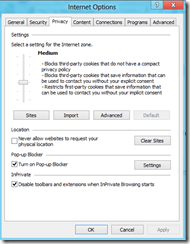With the upcoming release of Windows 8, allot of people have stated that this OS is not meant for the enterprise businesses. Some say that it will be a new vista(Even thou I was really satisfied with Vista).And some are just excited for the new release! Like myself!
(NOTE: THIS POST IS BASED ON WINDOWS RC, SOME FEATURES MAY STIL L CHANGE UNTIL RELEASE)
Either way, I can say for certain that this does not smell like a new vista release. This is a (so far since it is in RC ) stable, solid, speedy, packed with allot of features OS. So far there aren’t any BIG exciting features for the enterprise businesses that isn’t already in windows 7.
Of course there will be some people that want windows 8 because its new and hip and it has metro 🙂
But my general opinion is that windows 8 is primarily aimed at the regular user.
if you wish to deploy windows 8 in a enterprise remember the following,
1: end-user training ( this is always a point regardless of which operating system deployment) but the normal users are used to have start menu click click click.. So if you are upgrading to Windows 8 the end-user training will take a lot of time.
2: App-store and policy. With windows 8 Microsoft has released an Appstore and how will you control it within your enterprise? Should users be able to install apps from the Appstore?
3: Application comp ability (again this is a valid point for every OS deployment and every windows 7 app works with windows 8)
Of course there are some new features that is aimed at the enterprise level, I will go trough this in detail later. But this post is going to explore the new features in Windows 8 and see if it worth the investment for the user.
Let’s call it a mini review. Since this post is going to be huge.
For the end-user the biggest difference will be the new GUI called Metro.
Microsoft is going to enforce this GUI on to all users, so there is no way to disable this GUI like you could with Aero.
Bad call from Microsoft? Well…. Microsoft wishes to convert developers to develop for the Metro GUI and you can’t do that without having the users to actually use it.
And Apps that is created for Metro is also useable for Windows RT and Windows 8 phones! Which will make 1 Metro apps available for many platforms.
Users of the regular windows can switch between Metro and the regular desktop by pressing the Windows button. It takes some time getting used to, but once you get comfortable with it rocks!
IT comes by default with some Apps created from Microsoft such as Mail ,Calendar, Picture, Map, SkyDrive, Store, Camera, XBOX Live & so on.
If you need to know a bit more about Metro you can see my previous post regarding Windows 8 shortcuts.
http://msandbu.wordpress.com/2012/06/25/windows-8-shortcuts/
Troubleshooting:
When regarding troubleshooting, Windows has a lot of features available for the user when regarding
1:System Troubleshooting.
2: Application Troubleshooting.7
3: OS Troubleshooting.
Now if you wish to open Advanced troubleshooting menu (for a computer you have to press F8 button during boot)
And you get these options (If you have multiple OSes installed you will have another button here that says choose OS)
If we explore the Troubleshooting menu we have these options.
Microsoft has added some extra features to Windows 8, called “Refresh your PC” And “Reset your PC” Under Troubleshoot.

Refresh your PC:
Your files and personalization settings won’t change
Your PC settings will be changed back to their defaults.
Apps from the Window Store will be kept
Apps you installed from discs or websites will be removed
A list of removed apps will be saved on your desktop
This well be useful when you are getting a sluggish system.
Reset your PC:
All your personal files and apps will be removed
Your PC settings will be changed back to their defaults
Which can be useful if you say sell your computer.
If those aren’t enough Windows has some other tools we can use under Advanced Options.
System Restore is a known feature which has been included with the latest releases. System Image Recovery is also a known feature which allows you to revert your computer back in time to a state where the image was created.
Automatic Repair is a new feature that check’s if there is missing or damaged system files that make Windows unable to boot. Note this is a replacement for the “Last know good configuration” in previous version.
If you manage to come into Windows you have a lot more features there regarding troubleshooting.
Windows also have a lot of Maintance tasks in order to prevent Windows to becoming sluggish. And by default there is a Automatic Maintance that runs at 03:00 each night. (IT also by default has the right to wake computers up from sleep) (I have no idea what the task does but it is hidden in task scheduler)
If you open Control Panel –> Recovery you have the option to create recovery points for “Reset your PC” & System restore. 
Windows 8 also comes with Windows Defender, (Witch basically is Microsoft Security Essentials wrapped around with the name Windows Defender)
Is this healthy for the competition ? Not really since Microsoft is deploying its own antivirus solution with the OS, most people won’t bother getting a new one. And for most people this is enough.
Microsoft is scoring pretty high with their AV software, that it has low memory consumption and it’s free, and offers pretty decent protection.
Of course it’s not very high on features but it gets the job done.
Even if it isn’t good for competition, the fact that this is installed by default, gives the users more security as soon at the OS is installed.
Windows Firewall hasn’t changed a lot since Windows 7. You have all the same features as you did before, nothing new and exciting here.
There has been some improvements in the Zone identifier service. (In Windows 7 I had some issues with the zone identifier just switching from domain to private)
Windows update pretty much looks the same as well, just a change of graphics. And alas no new fancy features here.
Now this is a feature I Love! View event changes on Device Drivers.
Now you can view changes in a device driver via Event Viewer (They don’t show by default in event viewer so you have to open Device Management and go to Events on a particular device)
But so far I haven’t had any faulty drivers for Windows 8, even NVidias device drivers work like a charm!
Storage Spaces, now that’s a new feature in Windows 8.
This is a software-raid feature. It allows you to add devices to the computer and then create virtual hard drives on that device. Or you can split the hard drive over multiple physical disks.
If you have 3 physical devices, you can have equivalent to RAID 5.
But remember this is not hardware based, so this might affect the CPU.
File History is a kinda-new feature for Windows, it replaces the “Shadow copy” this function’s main property is to take a copy of a file based on what settings you set.
The default setting is Save a copy each hour, use 5% of disk space and keep saved versions forever. It is also recommended that you use an external drive USB harddrive or something when you want to use file history. 
And alas! Windows 8 also comes with the same Memory Diagnostic program as before.
A big change that has happened in Windows 8 is the revamp of Task Manager.
First of if you open Msconfig and check the startup pane you will see that you have to open the Task Manager in order to see that startup applications.
The Task Manager has gained a lot of improvements.
As you can see here. The Startup items is now moved to the task manager.
You can even view the App history via Task Manager (This however might be a problem, if a admin can see the App history of another user, this is configurable via Group Policy if you wish to disable App history)
You can also minimize all the services for a particular user.
The Performance window has also become a lot cleaner.
Something new to the remote desktop client is the ability to detect what kind of WAN link you are on, and configure what quality to use.
And Persistent bitmap caching is moved down and is enabled by default.
Another feature that has gotten a drastic change in the Explorer.
By pressing the file button you now get access to open command prompt and PowerShell
And all the toolbar buttons open a set of commands.
For application troubleshooting, you now have the option to run the compability troubleshooter directly from the Compability tab.
The settings you can apply to an application is the same as before. One new feature that might be useful for application compability is that Windows 8 now features hyper-v.
Im guessing Microsoft will be using this in the future for deploying vm hosted apps. 
New password settings.
In Windows 8 you have the possibility to set a Picture password which allows you to create a gesture.
You can also create a PIN code which you can use to login in with (NOTE: This code only uses numeric code and 4 characters long and can only be used to login locally, not RDP)
You can also register/login with your windows live account.
And a very improved feature is PowerShell support.
Windows 8 now has approximately 1000 cmdlets and functions out of the box, while Windows 7 has about 400.
PowerShell ISE has gotten a revamped GUI, and you can now have all the commands available from the menu.
When selecting one commands you now get the variables available for that command up.
You can also use “Show-command” in a regular PowerShell session to get a list of all the PowerShell commands.
Windows To-go:
Now this is a nifty little feature, this allows you to have a bootable Windows 8 from a USB-drive. Which allows you to carry your OS around you on a stick!
Secure? Not-really unless you have a hardware switch that allows for encryption of the thumb-drive ( but then again you get a slower OS)
If you want to try out windows 8 to go, you need to download the tool Imagex which is found in the WAIK tool. http://www.microsoft.com/download/en/details.aspx?id=5753
Then open diskpart via a command promt (as administrator)
type list disk
find the disk drive that is going to be used with windows to go
type select disk * (where * is the number of the disk)
type clean and press enter
type create partition primary and press enter
type format fs = ntfs quick and press enter
type active and press enter
Next we have to use the Imagex tool to install windows on the usb-drive.
c:imagex.exe /apply e:sourcesinstall.wim 1 f: and press enter
This command user Imagex to install windows from e: (This is the installation media of windows) onto the drive F: (This is the thumb drive)
When this is done, you have to edit the boot record.
bcdboot.exe e:windows /s f:
Remember there are some limitations to using Windows to go:
- Hibernate and sleep are disabled by default. To help prevent Windows To Go from accidental data corruption during roaming hibernate and sleep are disabled. They can be re-enabled by using Group Policy settings.
- Internal disks are offline. To ensure data isn’t accidentally disclosed, internal hard disks on the host computer are offline by default when booted into a Windows To Go. Similarly if a Windows To Go drive is inserted into a running system the Windows To Go drive will not be listed in Windows Explorer.
- Trusted Platform Module (TPM) isn’t used. When using BitLocker Drive Encryption a pre-operating system boot password will be used for security rather than the TPM since the TPM is tied to a specific computer and Windows To Go drives will move between computers.
- Windows Recovery Environment isn’t available. In the rare case that you need to recover your Windows To Go drive, you should re-image it with a fresh image of Windows.
- Push Button Reset isn’t available. Resetting to the manufacturer’s standard for the computer doesn’t really apply when running Windows To Go, so the feature was disabled.
And note this is not as fast as using Windows 8 from a local disk, but then again you get the portability ![]()
ISO Mount:
You now have the ability to mount ISO files directly from explorer, before you needed to have a third party software to do this.
(Now if they’d only include Bin & cue files as well)
IE10 (With Metro style and without)
Microsoft’s new and improved Browser now includes Flash player by default.
Metro IE10.
And with it comes new features regarding Privacy settings and smart screen filter.
As you can see there is a added feature regarding “Location”
Family safety.
As in the previous version you can activate family safety for other Local users.
And specify web filtering, time limits + Windows Store restrictions!
In Disk management you now have the option to create VDHX files instead of regular VHD.
- Support for virtual hard disk storage capacity of up to 64 TB.
- Protection against data corruption during power failures by logging updates to the VHDX metadata structures.
- Improved alignment of the virtual hard disk format to work well on large sector disks.
Windows 8 has a lot to offer, and for most enterprises a lot of the new features that are available regarding SMB shares in Windows Server 2012 requires that you have windows 8 in order for it to function. Might be that Windows will release a new Service Pack for windows 7 in order to support those last functions. For the regular user, is it worth the money? I think so…. When Microsoft releases Windows 8, Windows Phone 8 and Windows RT the Microsoft Appstore will explode with new apps. Since they all use the same platform (Metro)
I believe it is a bit faster then Windows 7, even thou I has the Metro overlay. I’m convinced is an improvement, give it a try yourself –> http://windows.microsoft.com/en-US/windows-8/iso?ocid=W_OFF_W8P_TechCenter_ISO_EN-US
Remember that you need to type the product key during install ![]()
Happy testing!