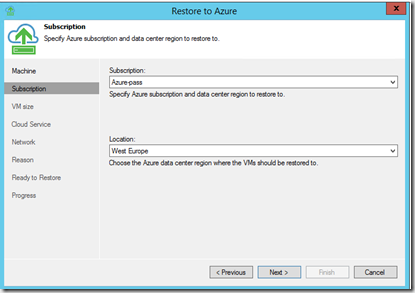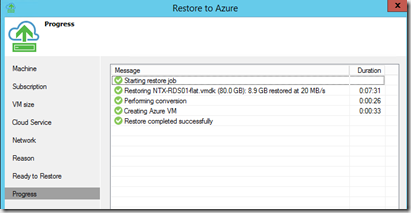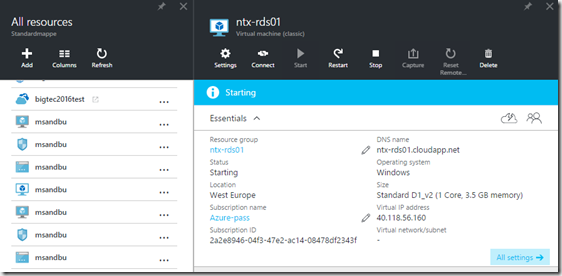Today Veeam annonced a new cool feature for all of us Microsoft Azure friends! ![]()
So Veeam Direct Restore is a free virtual appliance from Veeam which delivers cloud restore options for Veeam Backup and replication and also for Veeam Endpoint backup. (Now remember even thou it is free you still need to pay Microsoft for the compute resources!) but anyways this allows us to restore our on-premises Windows-based VMs, physical servers and endpoints directly to Azure!

this is based upon a marketplace template in Azure which can be found here –> http://bit.ly/1RpkVUx (and no you cannot provision a marketplace VM with a free sub)
After the machine has been provisioned and you have logged inn you have two options available
Veeam B&R and Azure Recovery. Clicking on the Azure Recovery will put the entire screen in like a advanced start menu screen, and from there we are given different options. (Whoh! green!) this is just meant
So let’s setup the configuraiton.
Its pretty straight forward, using a publishsettings file to be able to connect to the Azure subscription
Now in order to actually use this, we need to ship a Veeam backup file up there in some way. There are multiple ways that we can do this. We can use the Veeam Azure FastSCP feature (which is the recommended way) or we can use the SMB 3 Share option which was just released in Azure (Which I have blogged about here –> https://msandbu.wordpress.com/2015/10/01/azure-file-storage-generally-available/)
So from the Veeam backup server I just added the network share which points to a storage account which resides in the same region my virtual appliance is and started uploading (took about 15 minutes)
Now when you have copied to the Share and then done another copy to the appliance itself, we can do a restore.
So now we specify the Azure specific restore options, region and subscription it should use
Specify a Virtual machine size
And we are good to go!
And if I now go into my Azure Account, I can see my virtual machine
So this is indeed interesting, so if you are today already using Veeam with Cloud Connect to Azure you can actually ask you service provider as well to restore your virtual machines to an subscription of your choice!
This can also be used as a neat way to move virtual machines from an on-premise backup (physical, vmware, hyper) and just spin up virtual machines directly in Azure after backup. So great job Veeam, hopefully this feature will be part of B&R eventually!
some important notes, as of now which you should take note of as well!
- Restored virtual machines are created in classic mode!
- Only restore windows based virtual machines
- Maximum disk size in Azure is 1023 GB (Hence virtual machines that are larger then that cannot be restored)
- If getting virtual machines from Hyper-V only Generation 1 is supported.