Since the countdown began to Veeam Backup and Replication V7, Veeam has released some new features, which are going to be included in the upcoming version.
(Read more about it here à
http://go.veeam.com/v7.html ) And as a part of this, the SharePoint Explorer. This includes granular restoration of objects within a SharePoint content database.
I have tried the beta and this is how it looks.
System Requirements
- Veeam Backup & Replication 6.5
- Microsoft Windows 2008 SP2 or later (64-bit version)
- Microsoft SQL 2008 or later (Express Edition supports SharePoint databases under 10GB in size)
- Microsoft SharePoint 2010 (full support)
- Microsoft SharePoint 2013 (browse and search only)
After installation, launch the tool and browse to the SharePoint database file (MDF) you want to explore. You can open any SharePoint 2010 and SharePoint 2013 database file, including those backed up by third-party solutions. A sample SharePoint database is available in the download area.
To use this beta with Veeam backups, you should initiate the guest file level recovery on the backup of SQL Server VM hosting the SharePoint database, and then browse to SharePoint database file (MDF) under C:VeeamFLR mount point.
So how does this work.
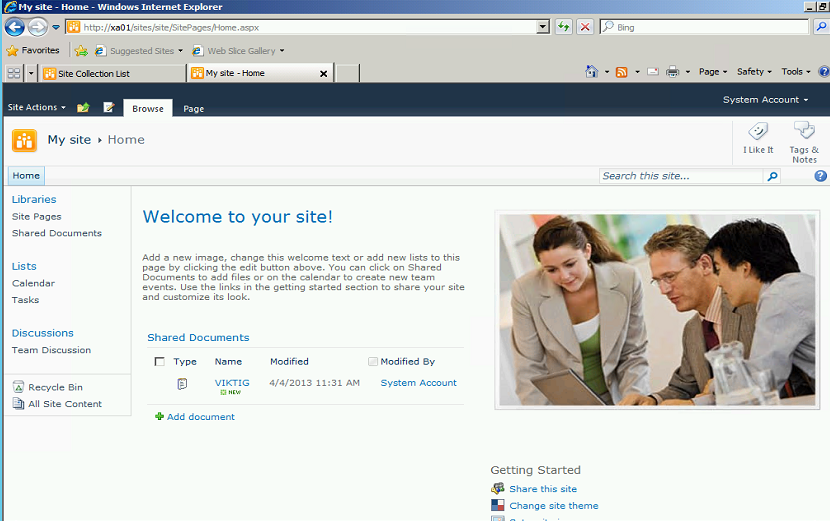
In this case, I have created a blank site where I store my import work documents. (In this case VIKTIG.TXT) In the same case I’m going to add a number to calendar entries.
After I’ve added all my entries I take a Veeam backup of the Database.

Then I go back to the sharepoint site and delete all my documents and attributes.

Then I open the SharePoint Explorer and point it to the backup file I created.


From here I can explore the SharePoint database and choose those files that got deleted.

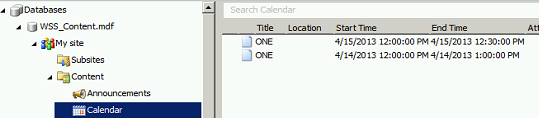
Depending on what type of file / attribute I’ve posted in the SharePoint site, I have the option to store the file locally or send it to a user via a e-mail. Or I can restore the file directly to SharePoint

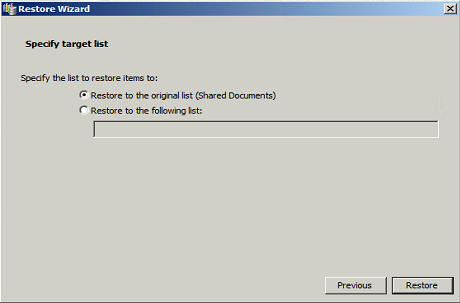
And the document is now back on the SharePoint site.
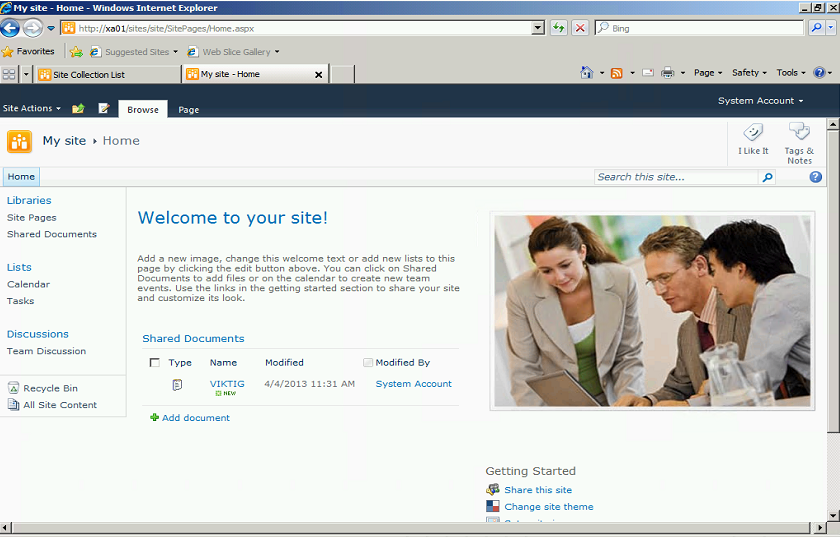

great blogpost!
Thanks Rick! looking forward to trying V7 when it arrives… 🙂