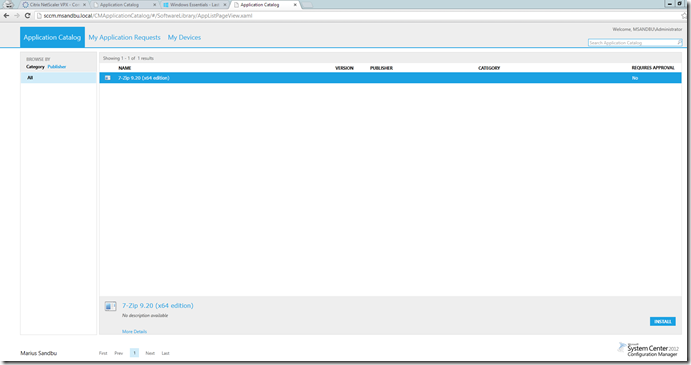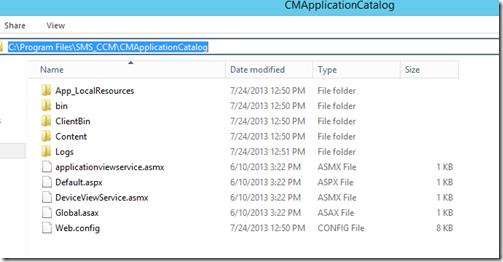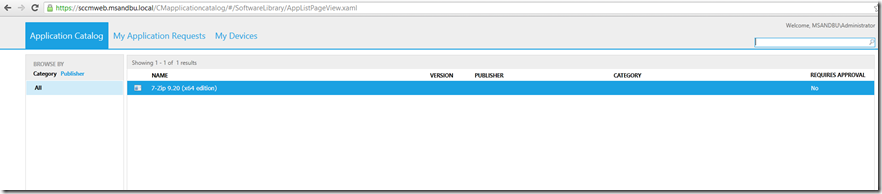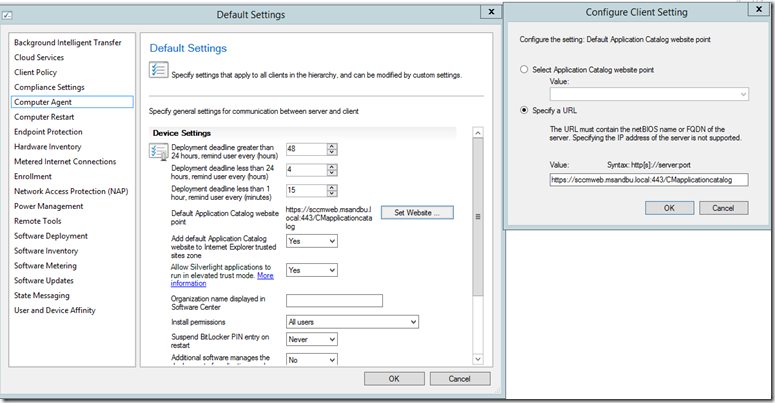A customer asked me recently can I configure load balancing for my Application Catalog service on Configuration Manager, since It runs on Silverlight im unsure how it will work…
Sure you can!
The Application Catalog in Configuration Manager consist of two components, the Application Catalog Web Service Point and the website point.
Now when you install these you have the option to configure what ports they should run on. In my case I choose port 80 (Since I want my load balancer to handle the SSL traffic)
First I make sure that the catalog is working
Open a web browser to http://applicationcatalogserver/CMApplicationCatalog
From here I have to enter my username and password (Since im using Chrome)
The Application catalog server is the one that has the Silverlight XAP module that runs on the web server, the Silverlight module again contacts the Web Service point in order to generate the software that the user has access to.
The silverlight module is located in “ClientBin”
Content folder contains images and css files and JS and can be targeted for caching (If you have that option on your load-balancer)
Now in my case I have a Netscaler VPX that Im going to use.
So a quick runtrough there.
1: Add Servers (Which have the applicationcatalog role intalled)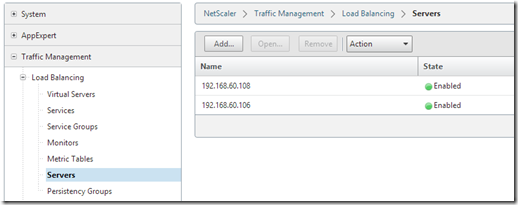
2: Add the service you want to setup (And add a monitor, HTTP in this case)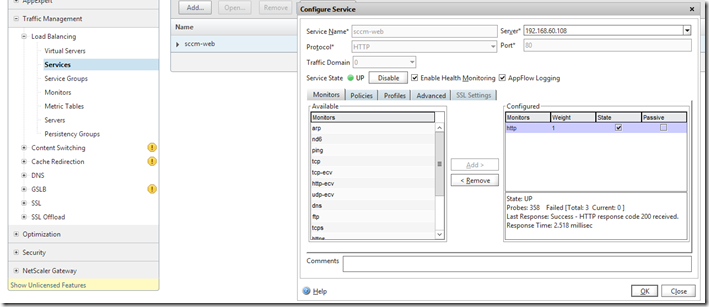
3: Create a Virtual Server and choose SSL and add a certificate (Note if you choose SSL and don’t add a certificate the service will go down)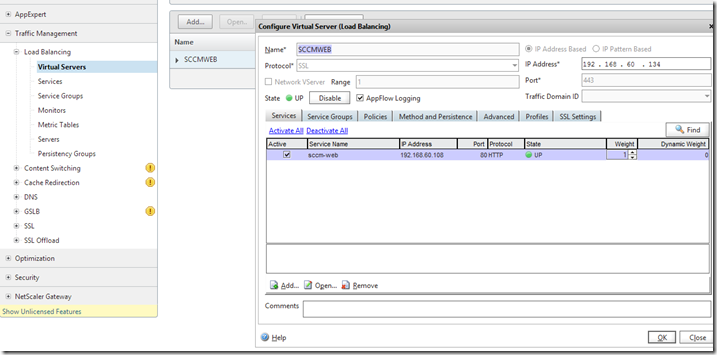
4: Add persistency (For my case I choose client-ip) and choose LB method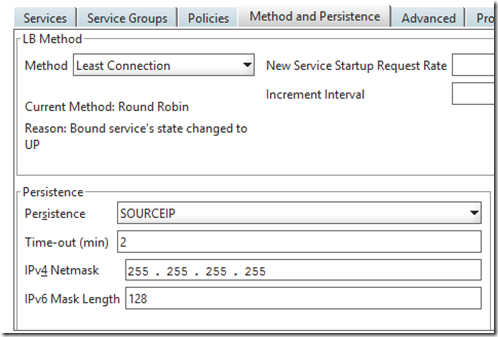
After this is done check the virtual server and open the same url with https:
And it worked.
One last thing is to change the default URL in the Client Agent settings.
Here you have to specify a URL and enter the whole path for the Application Catalog.
After that is done you have to update the policy on a client and check for yourself.
You can open Software Center to see that the policy is active.
NOTE: It is important that the Value for the HTTP is
https://servername:port/CMApplicationCatalog/ or else the url won’t redirect.
Or you can do a redirect at the load balancer ![]()